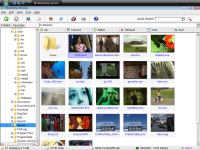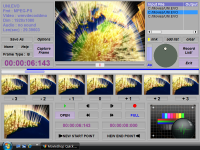How to upload your sample file(s) to our ftp server:
1. Download the free Splitter and Merger, if you already have it, skip this step
Open Splitter.zip, Extract Splitter.exe.
Double-click Splitter.exe
2. Use the Splitter to prepare a sample
Click the ‘Split a file’ button to open the movie

Give it 50Mb as output size, as the below image shows, click the ‘Split It!’ button to split the movie

After the split process done, there will be a series of split files in the "Test" Destination Folder, such as re1.001, re1.002, re1.003, ... etc, each has 50MB (or 51,200KB or 52,428,800B) in size. Then the re1.001 is what we need.
3.Download the free ftp tool FileZilla, if you already have it, skip this step
4.Use the Ftp Tool to upload a sample, our ftp info:
Host: ftp.fame-ring.com
Username: samples@fame-ring.com
Password: samples
Port: 21
Fill in the host, username, password, port info, then click ‘Quickconnect’ to log in to our ftp server, as the below image shows

Create sub-directory with your name under the root, as the below image shows
More precisely, in the 2nd column "Remote site", in its 2nd pane under "Filename", Right-Click the ".." folder and choose "Create directory"; call the new directory with your name (e.g. "John_Smith" or "John_Smith1983"); then double-click that directory to enter it.

Then upload the sample to this sub-directory, as the below image shows
More precisely, in the left column "Local site", in its 2nd pane under "Filename", Right-Click the file(s) you want and click "Upload". This will upload the file(s) selected in the left column, up to the directory open in the right column.

That’s all.
-------------------------------------